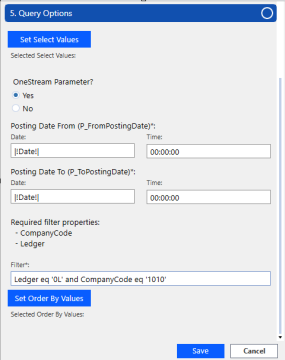When you click the Create button, a dynamic sidebar opens. The dynamic sidebar is a component that appears after when creating a new endpoint connector or when you edit an existing endpoint connector. It guides you through the steps required to establish a successful endpoint connector and helps in understanding the S/4HANA Cloud API Reference Options. The active step header will be filled in blue while incomplete step headers remain gray. After a step is completed, the header will turn green.
NOTE: The Create, Copy, Delete, Preview, and Manage Objects buttons will be grayed out and disabled during this process.
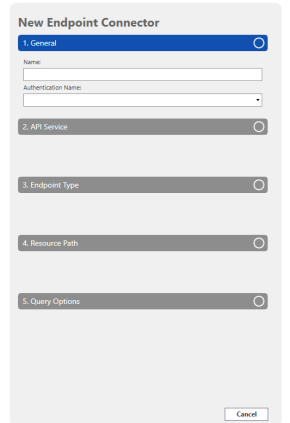
1. General
In the General section, populate the following fields:
-
Name: Enter the name of your new endpoint connector.
-
Authentication Name: Select from a drop-down menu. Options vary depending on the authentication created in the Authentication pane.
2. Service
In the Service section, use the API Name drop-down menu to select your API. Options vary depending on the selected Authentication. Contact your SAP Administrator for additional information.
3. Endpoint Type
In the Endpoint Type section, use the Endpoint Type drop-down menu to choose an endpoint type. Options vary depending on the selected API. View available endpoints for OData V2 and V4 using these links:
4. Resource Path
In the Resource Path section, use the drop-down menu to select a resource path. Options vary depending on the selected entity type. Learn more about resource paths for different endpoints using these steps:
-
Navigate to the respective OData Endpoint page on the SAP Business Accelerator Hub.
-
Choose an endpoint.
-
Click the API Overview tab.
5. Query Options
Fields displayed in this section are determined by previous dynamic selections.
Set Select Values
-
Click the Set Select Values button to generate a dialog box showing all values in the Available Values pane.
-
Select one or more values and click the single arrow to move it to the Selected Values pane. To move all values, click the double arrow. The same functionality applies to moving values from the Selected pane to the Available pane.
-
Click the Save button to keep the changes and close the dialog box. Click Cancel to close the dialog box without saving any changes.
NOTE: Set Select Values is required when using service type C_TrialBalance_CDS. This ensures that the balances are calculated for only the specified dimensions rather than all available dimensions. See Trial Balance on the SAP Help Portal.
OneStream Parameter
When the connection has a date parameter, you have the option to use a OneStream parameter, known as a substitution variable. See Use Substitution Variables in Web API.
Choose one of the following:
-
Yes: Enables the use of substitution variables in the text boxes. The date format must be YYYY-MM-DD. The connector will save even if the date format in the parameter is not valid, but you will see an error asking you to resolve the format.
-
No (Default): Set the Posting Date From and Posting Date To fields using the integrated date picker.
Filter
The Filter text field may be required, as indicated by an asterisk. The contents are added to the $filter parameter of the OData request, enabling you to filter your data on the SAP server, increasing performance. See $filter in SAP SuccessFactors API Reference Guide (ODataV2) and URI Conventions on OData.org.
Substitution Variables can be used. See Use Substitution Variables in Web API.
Set Order By Values
This feature returns your data in ascending or descending order depending on your selection. If you don't make a selection, the default is empty and your data will not be sorted.
-
Click the Set Order By Values button to generate a dialog box showing all values in the Available Values pane. Each value is shown twice; once as [Value] and again as [Value desc]. Values with "desc" display your data in descending order while those without will show your data in ascending order. You cannot select both types of values.
-
Select one or more values and click the single arrow to move it to the Selected Values pane. To move all values, click the double arrow. The same functionality applies to moving values from the Selected pane to the Available pane.
-
Click Save to keep the changes and close the dialog box. Click the Cancel button to close the dialog box without saving any changes.
Miscellaneous Parameters
The Miscellaneous Parameters field may be included and display values such as Company Code or Fiscal Year, depending on previous selections.
Click the Save button to save the endpoint connector and it will become a line item on the SAP Web API Endpoints table. If there are unsaved changes and the Cancel button is selected, you will be asked to confirm the cancellation. Click Confirm to close the sidebar. If Cancel is selected with no unsaved changes made, the sidebar will close without a confirmation pop-up.
Use Substitution Variables in Web API
While creating a new connection or editing an existing connection, you can use substitution variables in the Query Options section to use dynamic values. Type your substitution variable syntax into the Filter text box using values that include parameters within OneStream. For example, |WFYear| or |!CustomParam!|. Save your connection and use the Preview button to see your substitution variables applied.